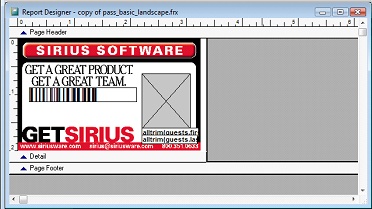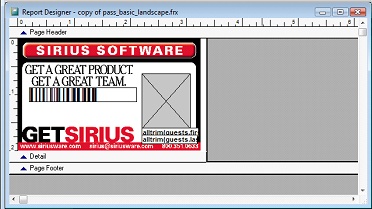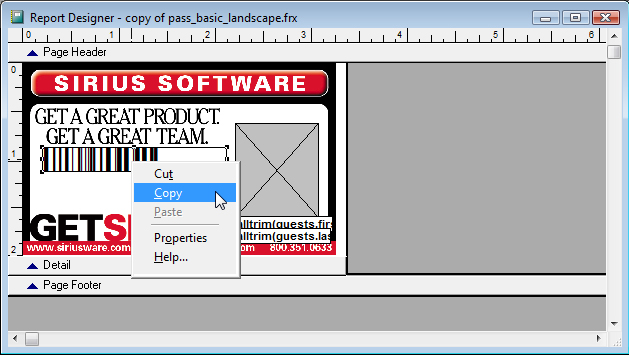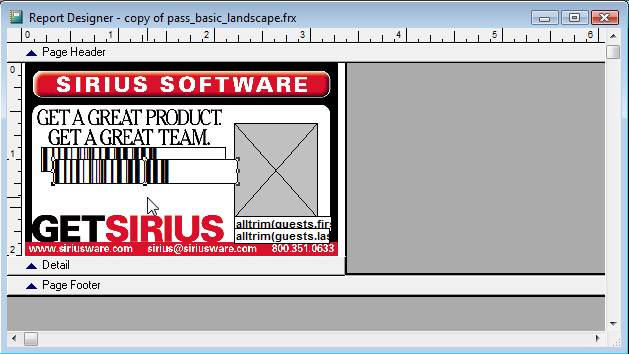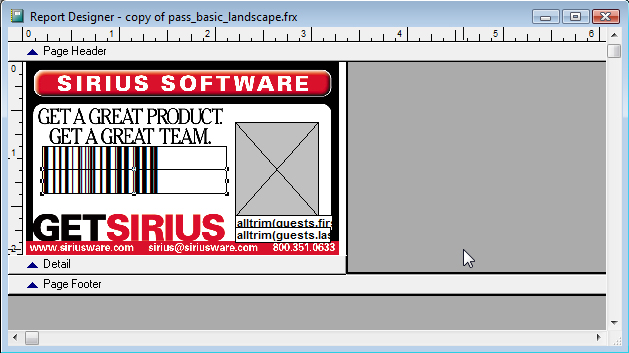Appendix B: How to increase the height of a barcode on a Graphic layout
A common requirement when designing passes and other Graphic layouts is to increase the height of a barcode. This appendix describes how to do that.
To increase the height of a barcode on a Graphic Layout:
1. In SysManager go to Activities > Edit Layouts.
Note: For the purposes of experimentation, you select Activities > Copy Layout then Edit and perform these steps on a Test layout.
2. Right-click on the barcode and select Copy:
3. Click somewhere on a blank area of the pass. Right-click and select Paste.
4. Your pass now looks like the following:
5. Drag the new barcode you created to a position slightly below the original and aligning the vertical bars. You can use the left and right arrows on your keyboard to achieve exact alignment. Save your pass.