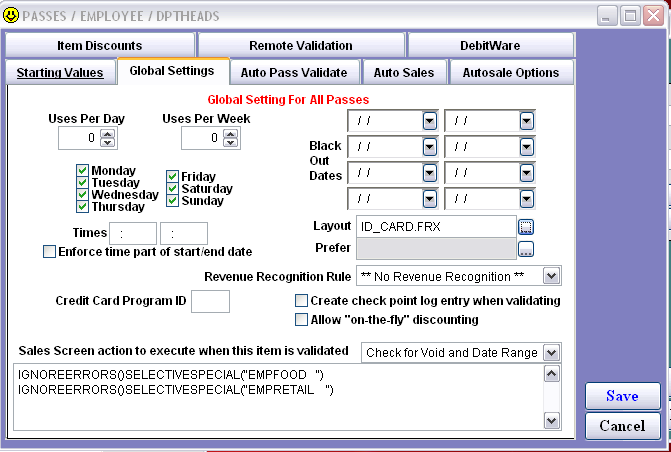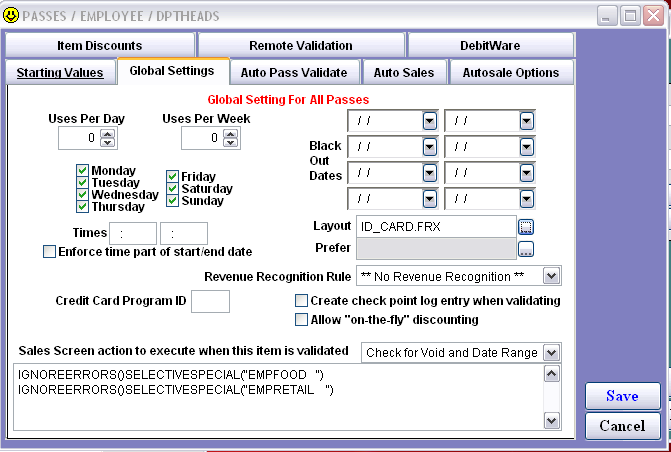Step 3: Set up pass (discount card)
• Create the employee pass item and click on the Action Specifics button.
• Click on the Global Settings tab and enter a macro that auto applies the listed specials with a swipe of the pass:
IGNOREERRORS()SELECTIVESPECIAL('EMPDSCFOOD')SELECTIVESPECIAL('EMPDSCRET ')
Notes (about this macro):
1. An unlimited number of specials may be entered in this macro. If any of the items in the sale are eligible for more than one of the specials listed in the macro, the last special listed discounts the items. Two specials are used in this example: the employee food discount and the employee retail discount.
2. Use GLOBALSPECIAL() if the special listed is configured as a global special and use SELECTIVESPECIAL() if the special listed is specifically linked to certain items.
3. When entering the nickname of a special within the macro, make sure to pad the nickname out to ten characters.
4. Make sure to insert IGNOREERRORS() before the special macros in order to prevent operators from receiving messages each time a special fails due to certain restrictions.
• It is also recommended that Check for Void and Date Range is selected from the dropdown just above the Sales Screen action to execute when this item is validated box. This prevents a pass holder from getting the specified discounts if his pass has expired or has been voided for some other reason.