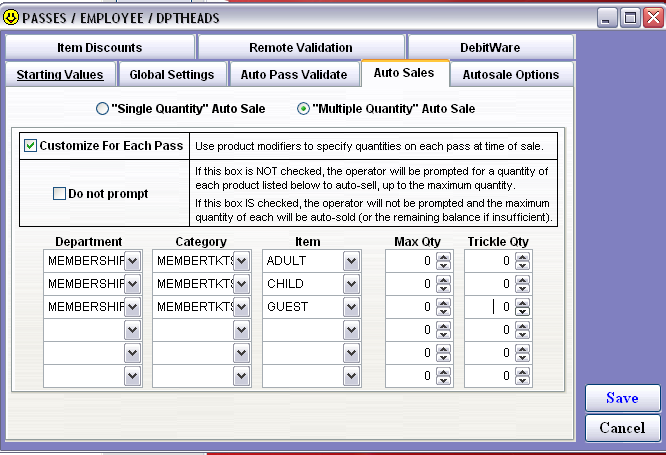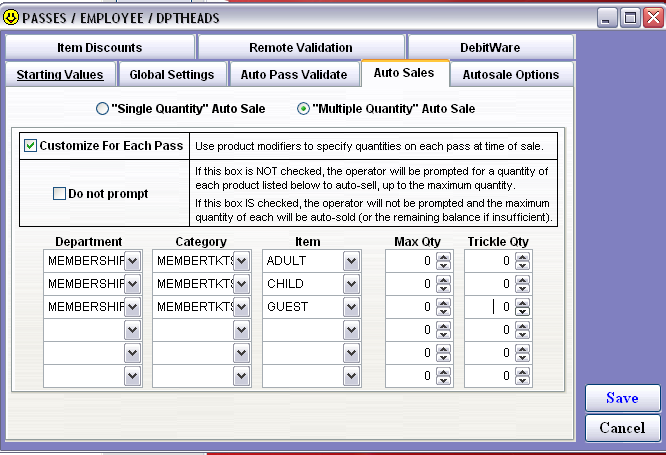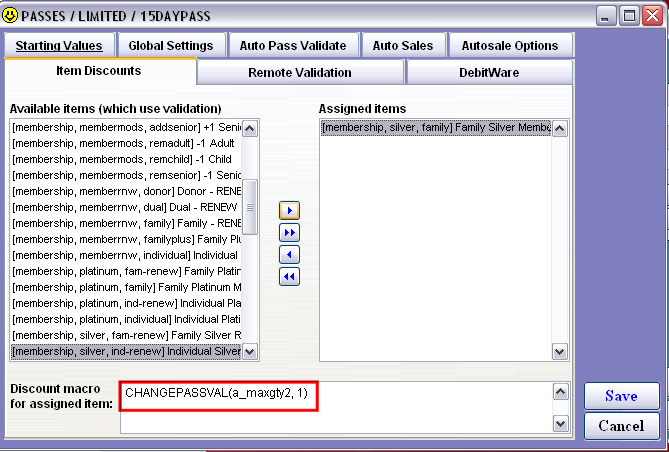Auto Sales tab (Customized For Each Pass)
The number of auto sale items are determined at the time the pass is sold using modifiers with Sales screen action macros. For more information on Sales screen action macros, see the Salesware Sales Screen Action Macro Commands document.
The pass with the auto sale template immediately above, Silver Family Membership, is configured with the auto sale items shown − ADULT, CHILD and GUEST. Each of the auto sale items would also be configured to be a modifier for the pass in the passes’ SysManager > Activities > DCIs > New/Edit > Modifiers tab. In the Auto Sale/modifier items’ Sales Actions tab each must have a macro based on the order it appears in the grid and the quantity to be set. For the ADULT item, to set the Max Qty to 2 the macro would be SETPARENTPASSVAL(a_maxqty1,2). To set the CHILD item to Max Qty of 2, the macro would be SETPARENTPASSVAL(a_maxqty2,2) and for the GUEST item, SETPARENTPASSVAL(a_maxqty3,1) would set Max Qty to 1. If there were fourth, fifth and sixth auto sale items, the macros to set them to Max Qty of 1 would be SETPARENTPASSVAL(a_maxqty4,1), SETPARENTPASSVAL(a_maxqty5,1) and SETPARENTPASSVAL(a_maxqty6,1), respectively. At the salespoint the pass is sold, modifiers chosen, guest assigned and the sale finalized.
Note: You can also add modifiers that are not specified in the Auto Sale items grid but that use the same syntax to change the Max Qty of the Auto Sale modifiers that are specified in the grid. The syntax of the SETPARENTPASSVAL() macro supports modifiers of both types.
The SETPARENTPASSVAL() macro can also be used to increment or decrement Max Qty if the operator selects the same modifier (CHILD, for example) multiple times. To accomplish this, SETPARENTPASSVAL() can be configured to add to or subtract from the Max Qty values of a parent pass. SETPARENTPASSVAL(a_maxqty1, +1) would increment the value, while SETPARENTPASSVAL(a_maxqty1, -1) would decrement the value.
Note: When the operator sells a pass and sets the Max Qty values using modifiers, a modifier can be added several times (by clicking multiple times on the modifier button). Usually a +1 would be used to set Max Qty to the desired amount, with the modifiers being cumulative. However, in E-Commerce module an online shopper cannot click on a modifier multiple times so the pass has multiple modifiers that the shopper uses to set Max Qty for each of the Auto Sale modifiers; this is done via dropdown menus.
CHANGEPASSVAL(a_maxqty2,1) can be used to change Max Qty of Auto Sales items of an existing pass by validating the pass. The macro is put in the SysManager > Activities > DCIs > New/Edit > Action tab > Action Specifics > Item Discounts tab > Discount macro for assigned item for an item created for the operator to use to change the pass:
In this example, the macro increases by one the Max Qty value for the pass’s CHILD auto sale item each time it is validated. For more information about Sales screen action macros, see the Salesware Sales Screen Action Macro Commands document.