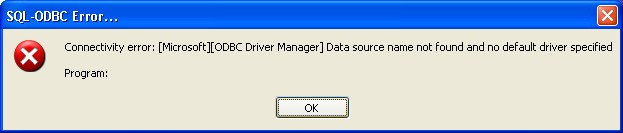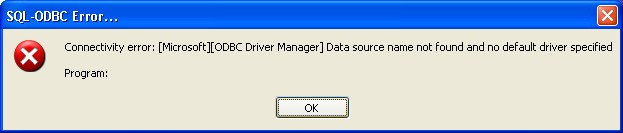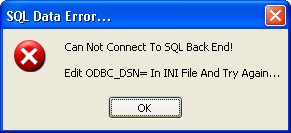Installation
Note: Common Files application must already be installed on the computer where you are installing BatchPrint utility. See the Salesware Installation Guide for more information.
To install BatchPrint utility:
1. Download the installer,
Install_Siriusware_BatchPrint_XXXX.msi, from the
accesso Siriusware Information Portal (
http://portal.siriusware.com/informationportal). It is recommended that you save and run the installer from the shared
Siriusware\Install directory on your network.
2. You are asked to provide the name of the Microsoft SQL Server that hosts the SiriusSQL database. For more information about providing this information, see the Salesware Installation Guide.
3. Copy the latest version of the c_bprint_****.exe application to fileserver\\ Siriusware\Updates. (You can get this .exe from the accesso Siriusware Information Portal.)
4. Start BatchPrint utility.
Note: If you receive the following errors, you need to edit the BatchPrint.INI file.
To edit the BatchPrint.INI file:
1. Browse to C:\ProgramData\Siriusware\BatchPrint.
2. Open BatchPrint.INI in NotePad or another text editor.
3. Edit the following two lines of the .INI file as appropriate (i.e., enter the appropriate ODBC_DSN and Database names):
ODBC_DSN=SiriusSQL
Database=SiriusSQL
4. Save and close the BatchPrint.INI file.