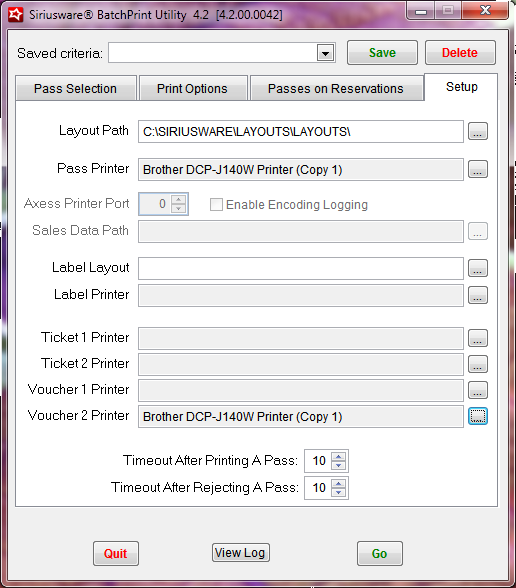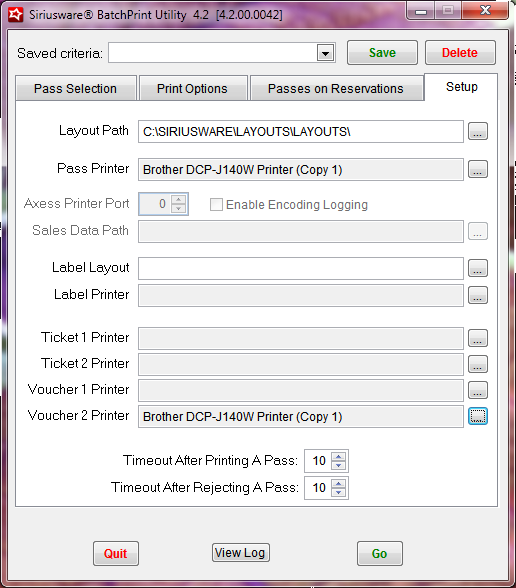Setup
• To start BatchPrint utility, double-click the new BatchPrint icon on your desktop.
• Click on the Setup tab and using the … button browse to and select the Path To Layouts (the default folder on your server containing your Pass layouts – normally \\fileserver\Siriusware\ Layouts.
• Using the … button select the Pass Printer to use.
• If you plan to print mailing labels, use the … buttons to browse to and select both the Label layout and label printer.
Note: You need to get the appropriate Mailing Label layout from accesso if you do not already have it. If you are using ResPrint utility, you can use the same Mailing label layout with BatchPrint utility.
• If printing the associated tickets or vouchers for the selected passes, use the … button to select the appropriate ticket and voucher printers.
• The default entry for Timeout After Printing A Pass is set to 10. This setting prevents the program from getting too far ahead of the printer and filling the printer spooler. If your pass printer is slow, you may need to increase this.
• The default entry for Timeout After Rejecting A Pass is 10. If you are printing a short batch and want to view the reasons that passes are not printing on-screen during the printing process, this setting is fine. However, during a large batch this setting is set to 0.