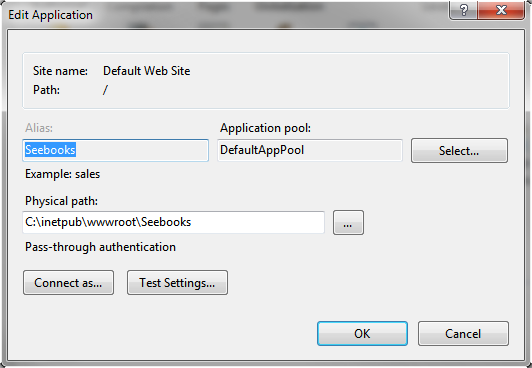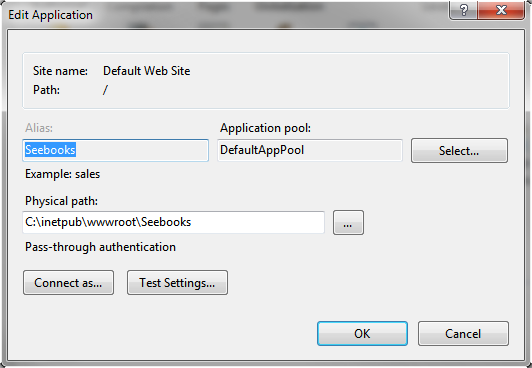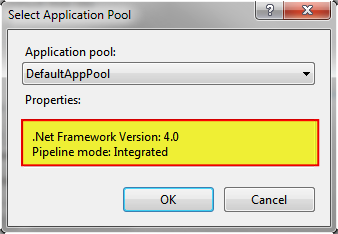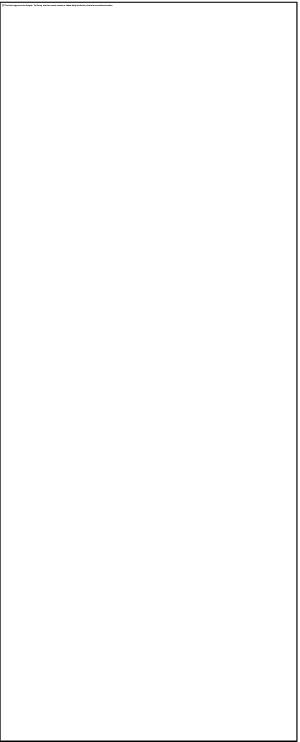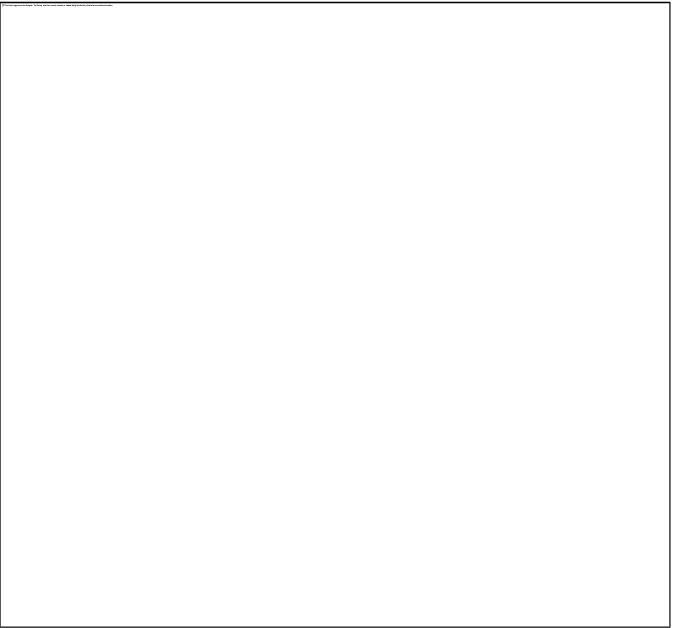Install SeeBooks Online application
1. In C:\inetpub\wwroot folder, create a new folder called Seebooks.
2. Place files, SeeBooks_Pages_4.2.XX.XXXX.exe and SeeBooks_Pages_Config_4.2.XX.XXXX.exe in the new Seebooks folder
3. Double click and unzip each file.
4. Open Internet Information Services (IIS) Manager and navigate to your Seebooks folder under the Connections pane. Computer Name-PC > Sites >Default Web Site > SeeBooks
5. Right click on the Seebooks folder
6. Click Convert to Application. This is similar to the process of setting up E-Commerce as an application. For detailed installation information, please see the E-Commerce Installation Guide.
7. Click Select…
8. Ensure that under Properties: you are directing SeeBooks to an application pool that is using Microsoft .Net Framework 4.0
9. Click OK.
10. Open Microsoft SQL Server Management Studio.
11. Under Databases > SiriusSQL > Programmability > Stored Procedures, locate the following:
12. Each Stored Procedure needs to assign Siriusweb user to have rights. Right Click on each stored procedure and click on Properties. Click on the Permissions icon within the Select a Page pane on the left side of the dialog box. Click the Search… button. Enter Siriusweb in the section under Enter the object names to select and click Check Names, and then click OK. Next, check the Execute check box under Permissions for Siriusweb.
You have now successfully installed the SeeBooks Online pages. To open this application, go to your web browser and open http://localhost/Seebooks/.