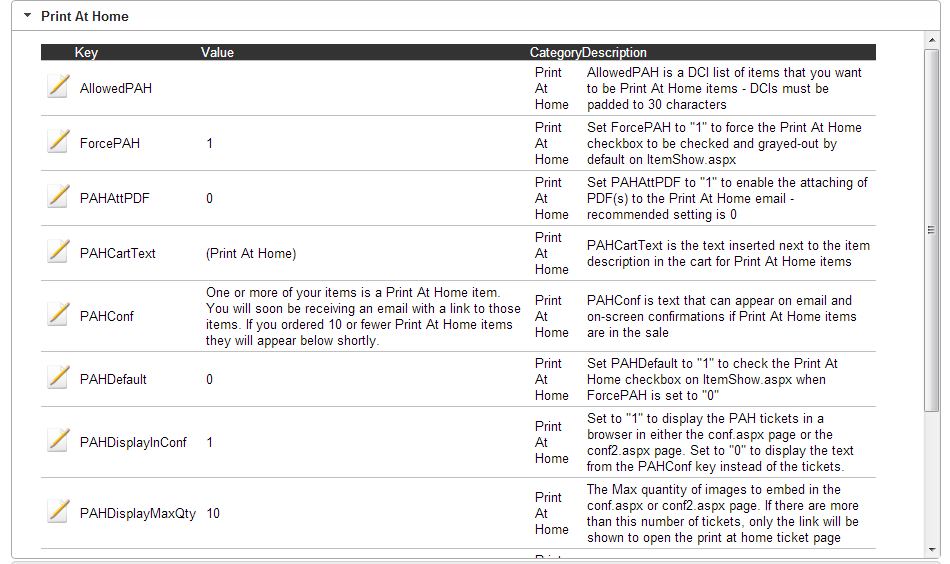
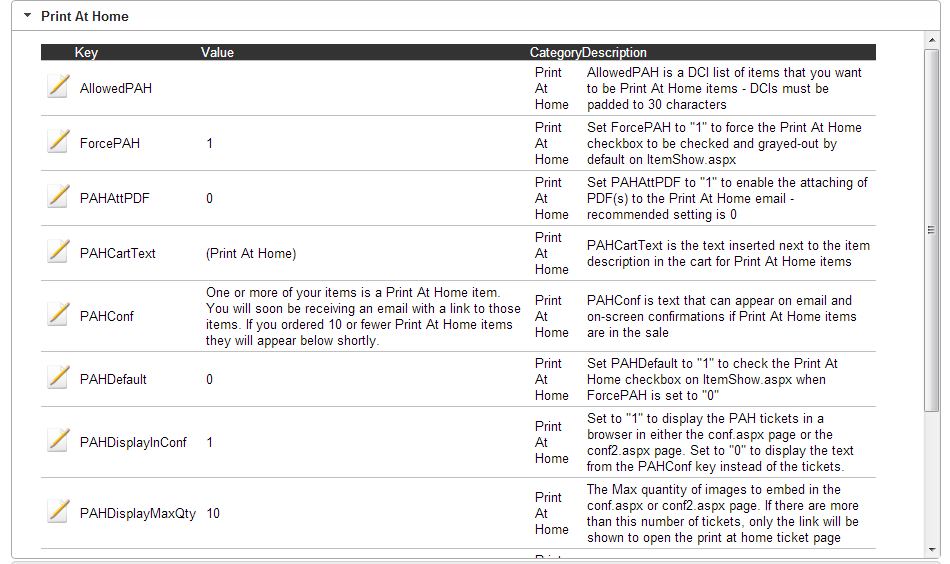
Key | Value | Description |
AllowedPAH | DCI of ticket items which are set up for Print At Home Tickets module | Entry must have the D, C and I each padded with spaces to equal ten characters (thirty total). Multiple entries must be separated by a comma. Note: This is now deprecated as you can check the Print At Home Tickets check box on the Item Edit\Web tab. This is illustrated in the screen capture below. |
ForcePAH | 1 or 0 | If 1, this forces the Print At Home check box to be checked and disabled for Print At Home Tickets items on the ItemShow.aspx pages. If 0, then PAHDefault is used to set the default state of the Print At Home check box. |
PAHAttPDF | 1 or 0 | Enables (1) or disables (0) the attaching of the PDF(s) to the Print At Home Tickets e-mail. The recommended setting is 0 because attaching the PDF(s) can sometimes make the e-mail fail due to size or other problems with e-mailing attachments. |
PAHCartText | Any text | Text that gets inserted next to the item description after it has been added to the cart. |
PAHConf | Any text | Text that can appear in the confirmation e-mail and on-screen sale confirmation (conf.aspx) if any Print At Home Tickets items are present in the sale. Example: One or more of your items is a Print At Home Tickets item. You will soon be receiving an email with a link to those items. If you ordered 10 or fewer Print At Home Tickets items, they will appear below shortly. |
PAHDefault | 1 or 0 | Used to set the default state of the Print At Home check box. Setting the value for PAHDefault to 1 defaults the check box to being checked, 0 to unchecked. Note: The ForcePAH setting can be used to override this setting. |
PAHDisplayInConf * | 1 or 0 | Set to 1 to display the PAH tickets in a browser in either the conf.aspx page or the conf2.aspx page. Set to 0 to only display the text from the PAHConf key instead of the tickets. |
PAHDisplayMaxQty * | Any valid integer | The maximum quantity of PAH Tickets to display in the conf.aspx or conf2.aspx page. If more than this number of PAH tickets were purchased, then the text from the PAHConf key is displayed instead. |
PAHMailSubj | Any text | Used to populate the Subject field of the Print At Home Tickets e-mail. The wwSale_id is appended to the end of the text used here. Example: Your Print At Home Tickets - Sale # |
PAHNoImagesMsg * | Any Text | The message that is displayed if the user tries to click on the View Printer Friendly Version link before Sales Host utility has processed the sale. Example: Your tickets are being processed. Try clicking “Refresh” (or F5) in a couple minutes to view your tickets. |
PAHRealTime * | 1 or 0 | Set PAHRealTime = 1 to use real time PAH tickets, not tickets generated and stored as PDF's in the ww_tix table. This generates using a report template and return as a .png file. |
SeparatePDFs | 1 or 0 | Enables (1) or disables (0) the creation of an individual PDF file for each Print At Home Tickets item. Recommended setting is 0. This was deprecated as of version 4.2 with the application of Real Time PDF’s. |