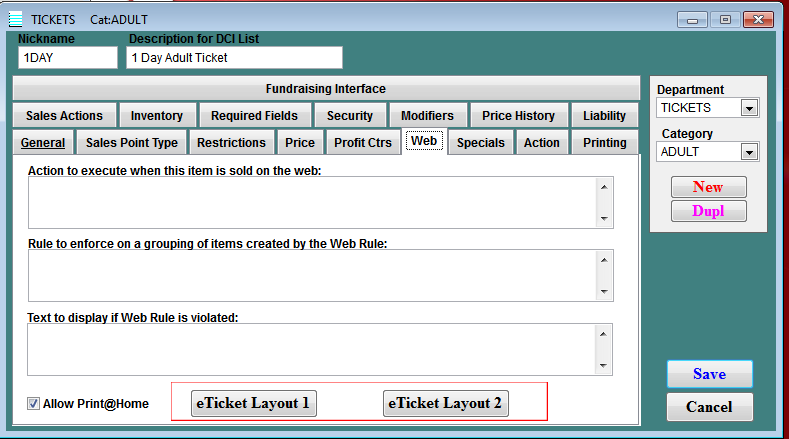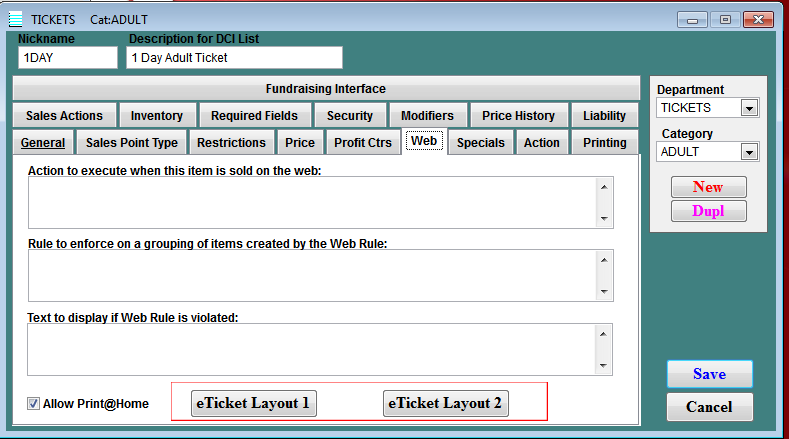Enabling layouts in SysManager
Two buttons were added to the Web tab of the Item Edit form in SysManager, eTicket Layout 1 and eTicket Layout 2. These two buttons are only activated when the Allow Print@Home check box is checked. Clicking on the layouts bring up the standard TextMerge Ticket layout edit form. These are used to store the "html layouts" for use in Print at Home ticketing.
Click on one of the eTicket Layout buttons and the New Textmerge Layout for Ticket 1 dialog opens. It is advised that you open the .rdl layout file in the text editor of your choice and cut and paste the information into the Change Textmerge Layout For Ticket 1 dialog box.
You can click the Get From File button and navigate to your saved PAH Tickets .rdl file (i.e., C:Siriusware\Layouts) and hit OK. Be sure to select All files as the default is Layout Text Files.
Note: At time importing the layout using the Get From File button can cause the first line to be populated with additional characters, causing the layout to fail. If you notice additional characters prior to the <?xml characters, delete the layout and use the cut and paste method above.