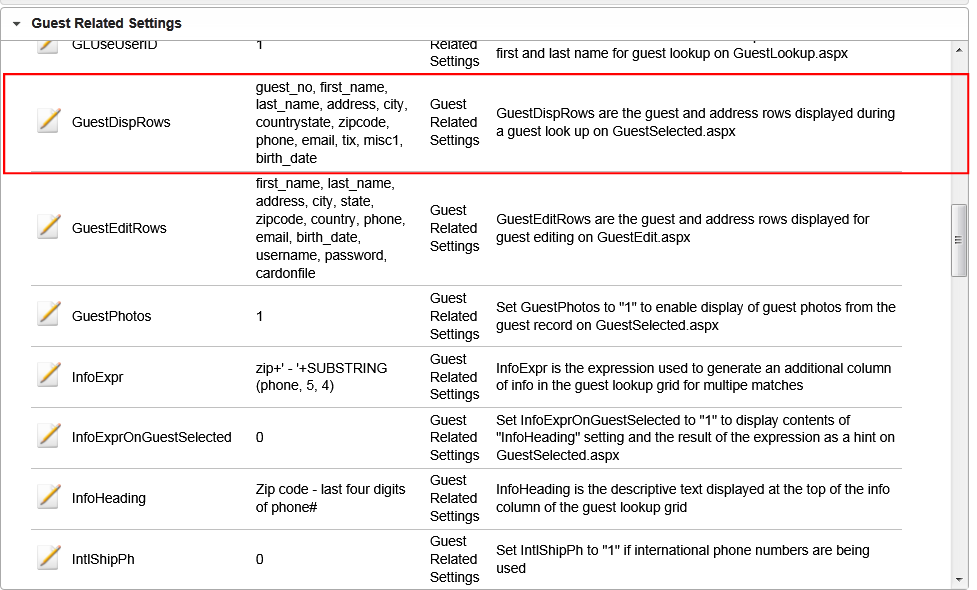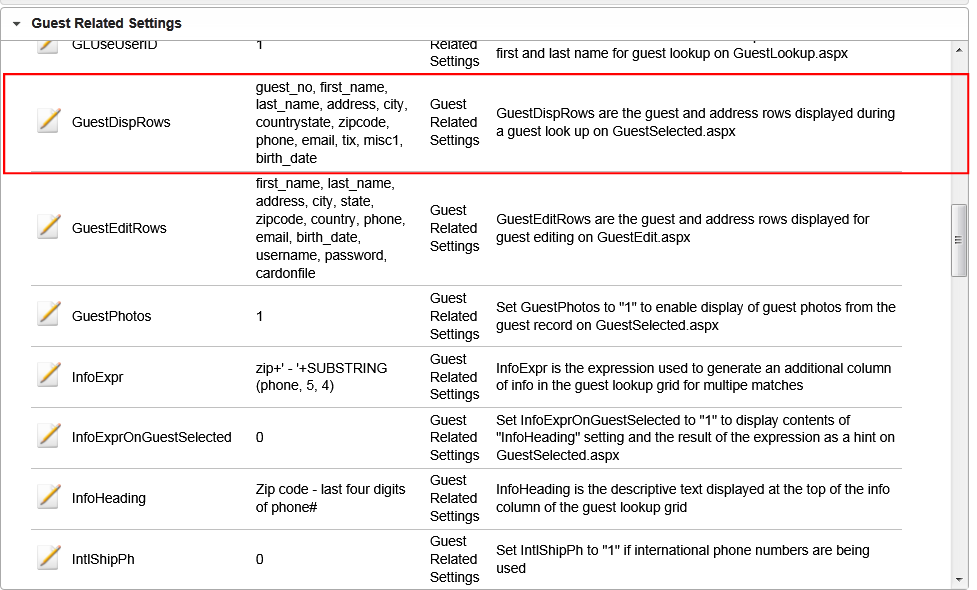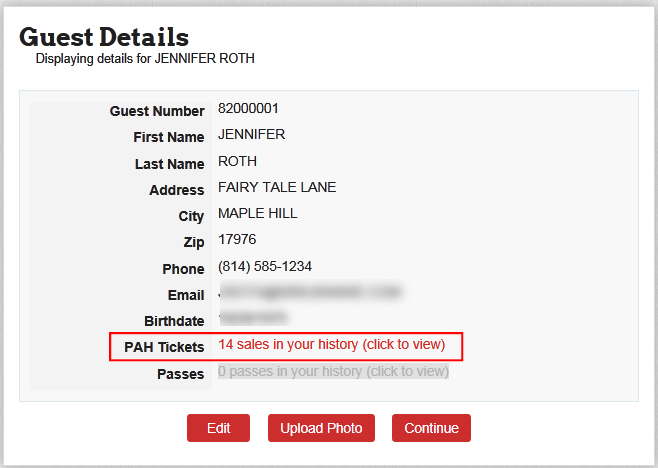Guest options
You can provide visitors/guests with the ability to log-into their guest records online to view their Print At Home Tickets items sales history and download their tickets (in addition to the e-mail delivery system). This functionality works differently depending on whether you require the purchaser to be a guest in the database. If you require the purchaser to be a guest in the database System Administration Panel > NoPurchTracking=0, then, only the purchaser is able to log-into his guest record and retrieve the tickets he purchased. Other guests in the sale attached to products (either the tickets or other products in the sale) do not have access to the tickets via this log-in procedure. If you do not require the purchaser to be a guest in the System Administration Panel > NoPurchTracking=1, then, the first guest in the sale (either a guest attached to a product or the purchaser if no items in the sale have guests attached to them) has access to the Print At Home Tickets items via this log-in procedure.
To add the ability to access Print At Home Tickets items via the guest log-in via the E-Commerce pages, you need to add tix to the value for the GuestDispRows key in System Administration Panel under Guest Related Settings.
After configuring this, when a visitor/guest logs into their guest record they sees a new row displayed on the GuestSelected.aspx page called PAH Tickets (you can change the wording as appropriate for your site) and a link displaying the number of Print At Home Tickets items sales in the guest history.
The visitor/guest can then click on the link to view the sale detail (Date and Sale ID displayed). Clicking on the appropriate sale ID takes the guest to the GetTix.aspx page, where they can display or print their Print At Home Tickets item.