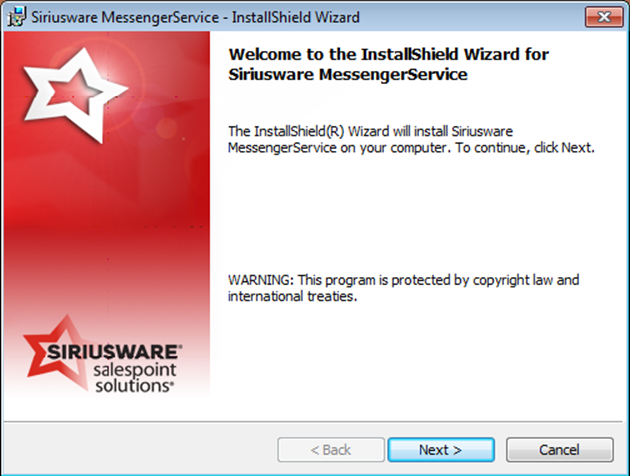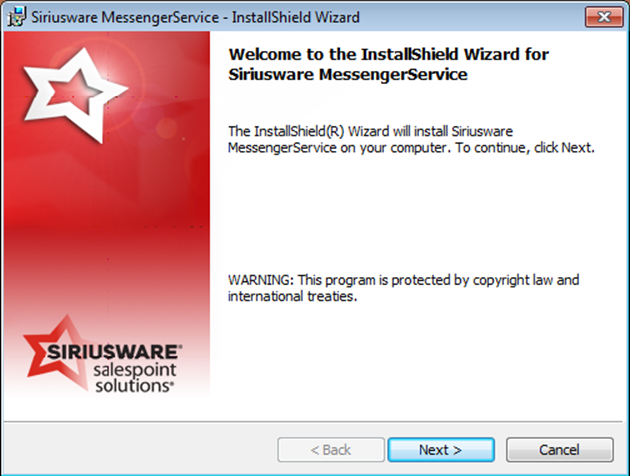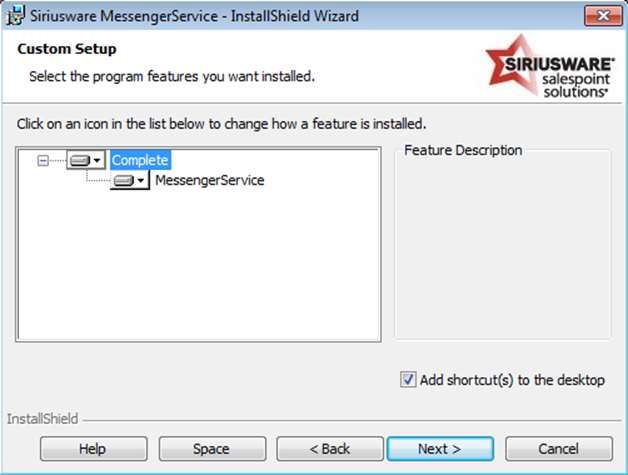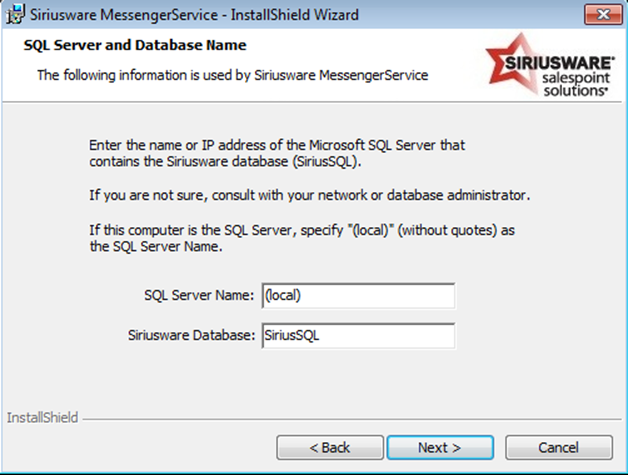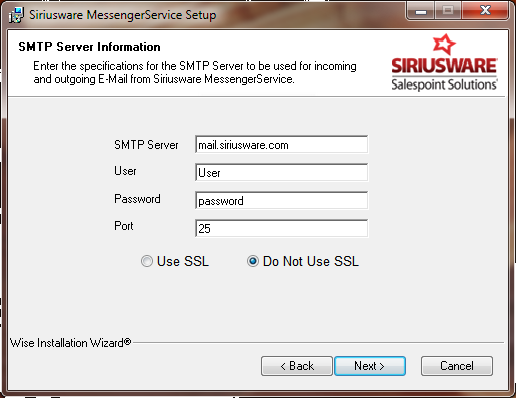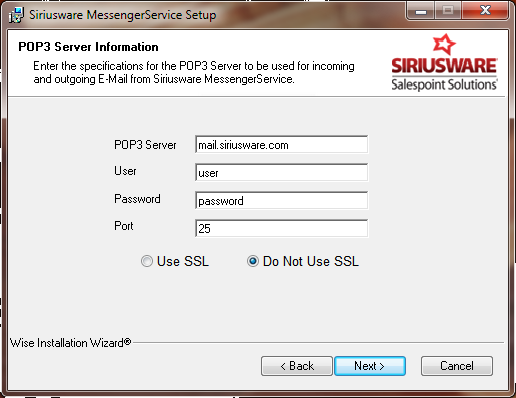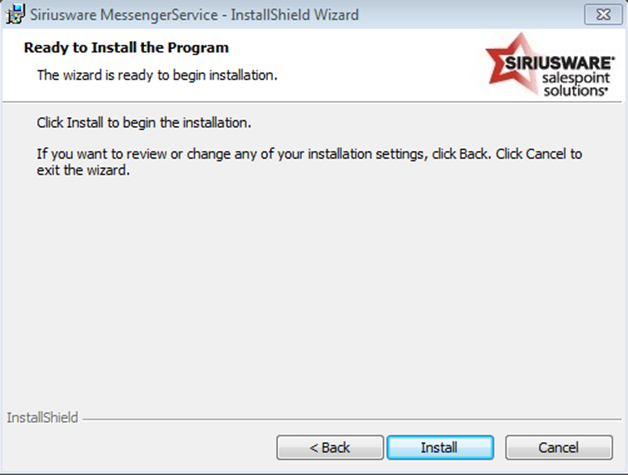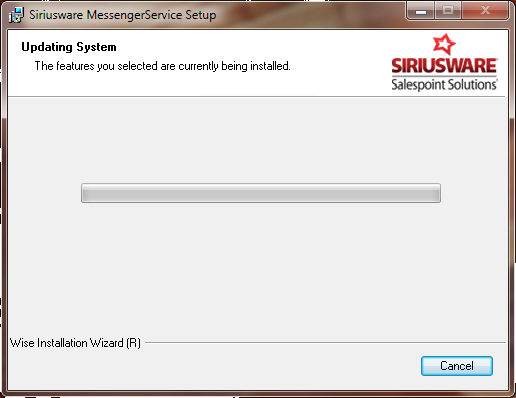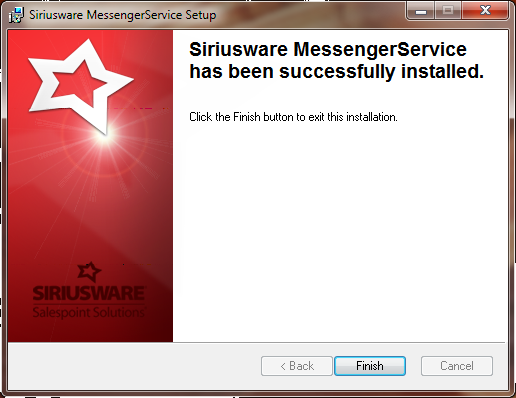The Messenger Service installer:
• Creates the ProgramData\Siriusware\MessengerService and Program Files\Siriusware\MessengerService directories and associated files.
• Installs a desktop shortcut to Messenger Service and Update Messenger Service
To run the Messenger Service installer:
1. Run the Install_Siriusware_Sales_44xx.msi installer directly from the Siriusware\Install directory.
2. You are presented with the following dialog. Click Next.
3. The following dialog appears. Click Next.
4. Next, you receive the following dialog. Enter the name or IP address of the Microsoft SQL Server that contains the accesso Siriusware database (SiriusSQL) and the name of the accesso Siriusware database on your server. If you are installing this on the SQL Server use [local] for the SQL Server Name. Click Next.
5. Find out your SMTP and/or IMAP/POP settings for outgoing and ingoing mail
6. If using an SMTP (Simple Mail Transfer Protocol) server for outgoing and/or incoming mail, enter the following information:
• SMTP Server (i.e., mail.siriusware.com)
• If your SMTP Server requires a User and Password enter this now, if not leave this blank.
• Enter the Port number (The default Port is 25)
• Click Use or Do Not Use SSL whichever is applicable to your site.
Note: If your email server is a POP3, do not enter information at this time simply click Next. You are then prompted for POP3 information.
7. If using an POP3 (Simple Mail Transfer Protocol) server for outgoing and/or incoming mail, enter the following information:
• POP3 Server (i.e., mail.siriusware.com)
• If your POP3 Server requires a User and Password enter this now, if not leave this blank.
• Enter the Port number (The default Port is 25)
• Click Use or Do Not Use SSL whichever is applicable to your site.
Note: If your email server is a SMTP only, do not enter information at this time simply click Next.
8. Click Next on the following dialog.
9. Messenger Service application begins installation.
10. When the Messenger Service installation completes, you are presented with the following dialog. Click Finish.
11. Be sure that the latest Messenger Service update c_MessengerService_44xx.xxxx.exe is located in the C:\Siriusware\Updates folder
12. Double Click the Update Messenger Service Icon on the desktop which pulls in the most recent version of Messenger Service application.
13. Double Click on the Messenger Service Icon. Press Start if it is not already running.