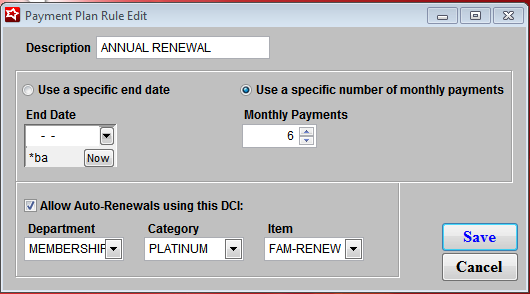Payment Plan rules
In order to establish the payment terms for a Payment Plan, you must first establish Payment Plan Rules. These rules are then applied to specific eligible items.
To set a new rule:
1. Navigate to SysManager > Item/Sales List > Payment Plan Rules.
2. The Payment Plan Rule Edit dialog appears, allowing you to set up Payment Plan Rules that are applied to Items that can be paid for via Payment Plans.
You can choose to set the Payment Plan to schedule future payments via:
• Use a specific end date – This is used to select a specific last date for payment. This is particularly useful for products that would need to be paid in full by the start date
Example:
Ski Season Pass
A Pass is Valid from November 1, 2013 – March 31, 2014. Passes go on sale May 1, 2013. Payment Plans are available May 1, 2013 through October 31, 2013. In this scenario, the pass must be paid in full by the final payment date of October 31, 2013 for the pass to be valid on November 1, 2013.
• Use a specific number of monthly payments – To enable this rule select the number of desired months. This would be useful for period specific payments for an item i.e., year-long Family Membership. If you select monthly payment periods you have the option to Allow Auto-renewals by checking the Allow Auto-Renewals using this DCI:. Then, you select the appropriate DCI for Auto-Renewal.
Note: You must ensure that the Auto-Renewal DCI is configured with Forced Validation that extends the expiration date by X days.