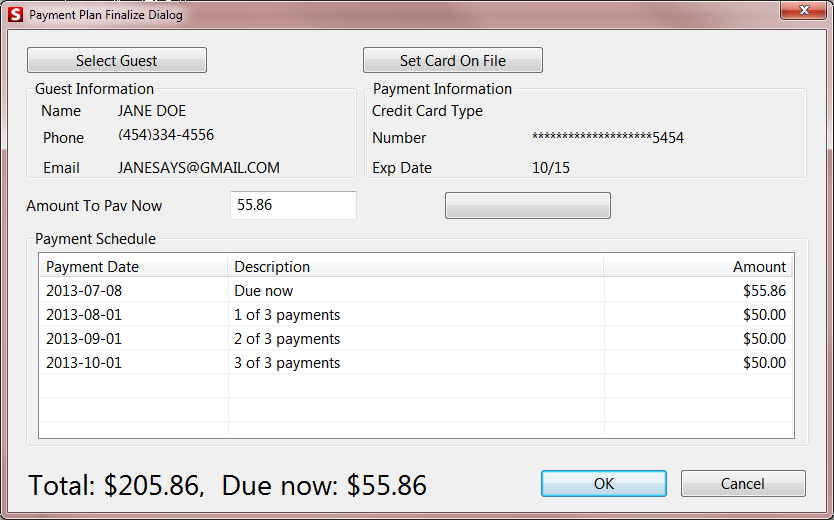Sales use
To perform a Payment Plan sale
1. Select a Payment Plan eligible item (i.e., passes, membership, access based items, etc.).
2. Attach a guest and fulfill any other requirements such as, forms, liability and modifiers.
Important: Please ensure that you enter a valid email address for the guest in order to receive email notifications on processed/declined payments.
3. Select the Payment Plan main action button.
4. You are presented with the Payment Plan Finalize dialog.
5. The dialog provides the attached guest information, credit card information, amount to be paid at time of purchase and a description of the following payments that are charged to the guest’s card and the date on which they fall.
• Guest Information is populated by first guest record in invoice. This can be edited here.
• If credit card information is not populated, than complete that on the dialog.
• You can select a higher Amount To Pay Now, that provides a smaller balance, therefore resulting in lower monthly payments
6. When adding non-Payment Plan items to the sale, these items are added to the first required payment.
Note: The following important exceptions with regard to Payment Plans.
• Cannot split payment on first sale (limited to one payment)
• When selling items on Payment Plan using a Reservation Header, you can ONLY include items on Payment Plan. Additional items should be made in a separate sale (Payment Plan items are force finalized so tickets and ski school items that should be saved cannot be added to this sale).
Note: accesso recommends that you do not revise balance totals after Payment Plans have been established. Revising mid-plan could result in errors.
Important: Once a payment plan has been created no additional, partial payments can be made. Guests must follow the amounts and payment schedule as established at the time the plan was originally created. If a client would like to pay off the amount “in full”, this action must be performed through an operator within the Payment Plan Recall dialog. If additional amounts are finalized via payment directly on the Account/Invoice, this results in overages. These amounts must be corrected by an accesso Siriusware Support Technician and will result in a billable, hourly, fee.