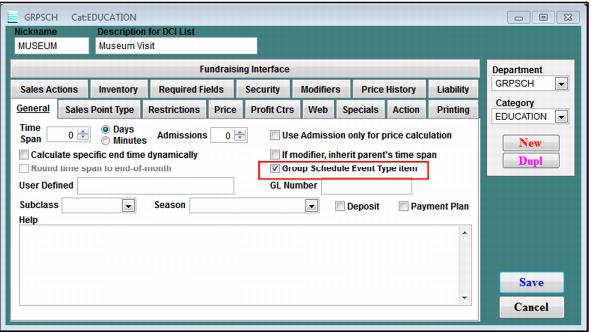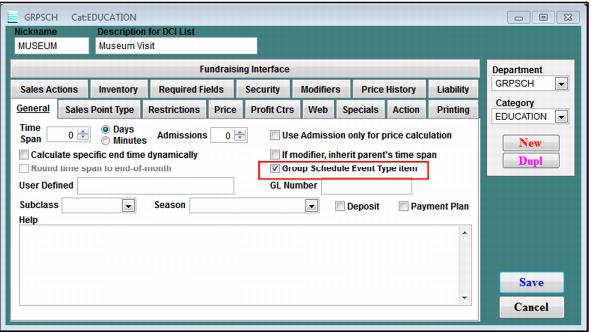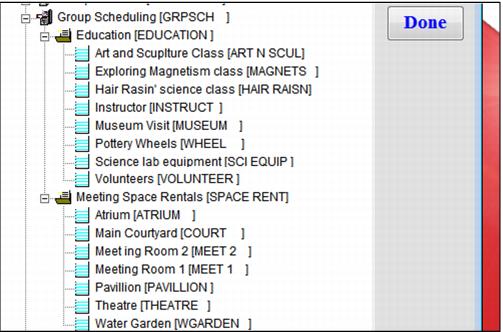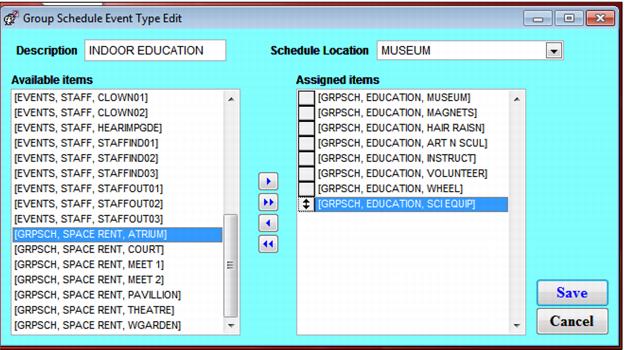Configuration
To configure Resource Scheduling module, you must look at your application and determine the following:
• What and how many locations are there where events can take place?
• What and how many event types are available at each location?
• What resources are required by each event type at each location? How much do you charge for each resource?
Once these are determined, configure the Resource Scheduling module using the following steps.
To configure resources (for any resource or event type):
1. Go to SysManager > Activities > DCIs and create a Department and Category.
2. Go to SysManager > Activities > DCIs > New to create an Item.
3. Check the SysManager > Activities > DCIs > New > General tab > Group Schedule Event Type item check box. See the following screen capture.
4. Configure the item using the other tabs as required. For a description of each tab, see the Salesware User and Ticketing Guide for Beginning Users.
To configure locations:
1. Go to SysManager > Activities > Item/Sales Lists > Group Schedule Locations.
2. Click New. Enter a location.
3. Click Save.
4. Repeat for each location.
To configure event types:
1. Go to SysManager > Activities > Item/Sales Lists > Group Schedule Event Types.
2. Click New. Provide a Description for this event type.
3. Select a Schedule Location.
4. Select which Available items are to be associated with this event type.
5. Repeat for each event type.
The screen capture below shows sample DCIs for Resource Scheduling module.
Note: Only those items that are assigned to an item tree are available for use in Sales.
Each Group Schedule Event Type needs to be associated with Group Schedule item(s) before Resource Scheduling module can fully function. Only Group Schedule item(s), DCI items that have checked the Group Schedule Event Type item check box, are available to include in the Group Schedule Event Types.
Notes:
• A Schedule Location can be associated with many Group Schedule Event Types.
• Each Group Schedule Event Type has to be “locked” with a Schedule Location and cannot be changed after the location is “locked.”
• The same Group Schedule items (or resources) can be assigned to different Group Schedule Event Types but cannot be assigned across Schedule Locations.