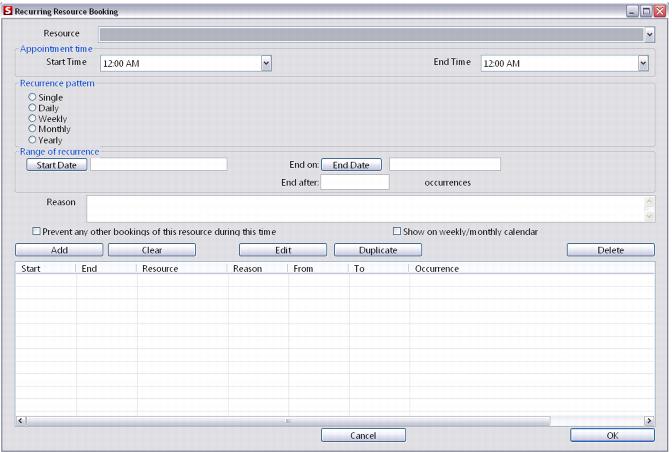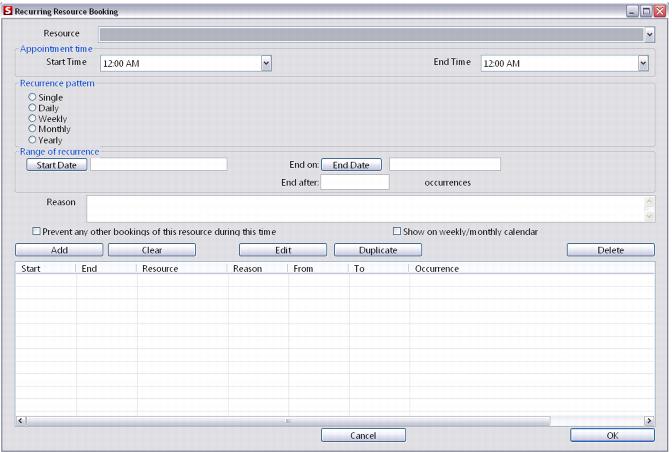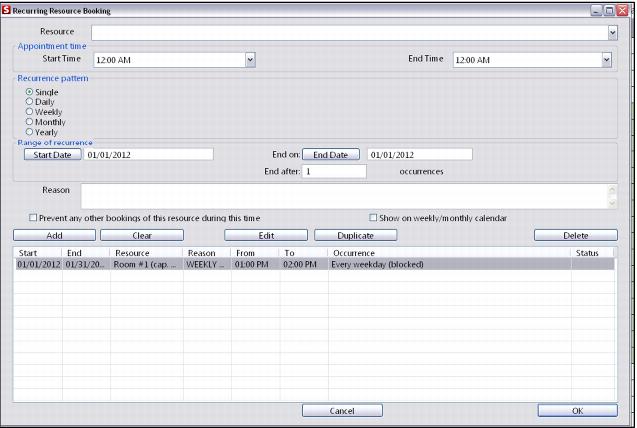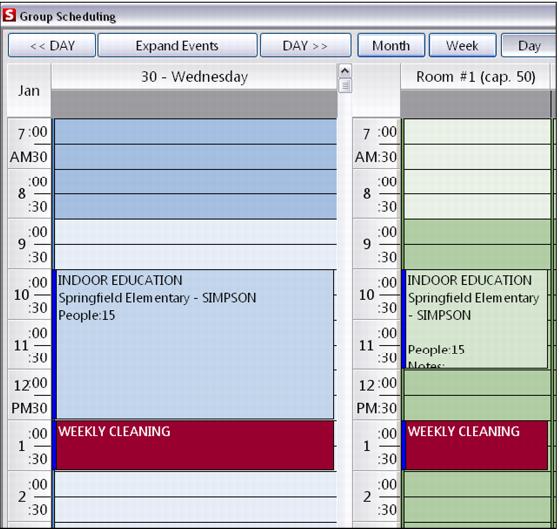Recurring Resource Booking
What were previously listed as Restrictions are now called Recurring Resource Booking and now have greater scheduling options.
To schedule a Recurring Resource Booking,
1. While in the Resource Scheduling calendar on the day or week view, right-click and select Restrictions from the list of options. This brings up the Recurring Resource Booking dialog.
2. Select a resource from the Resource dropdown list.
Note: This drop-down is filtered if you have selections already filtered from the calendar. If you do not wish for this drop-down to be filtered, please verify that All Locations and All Events are populated prior to opening the Recurring Resource dialog.
3. Select the Start and End Time you want to schedule, and then which Recurrence Pattern you would like from the radio button options.
The options are:
• Single - This books a resource just for that one day and time selected.
• Daily - You can select whether the resource are booked every day, every * days or every weekday.
• Weekly - You can select whether your event recurs every week or every * weeks and you can select which days of the week that resource is booked.
• Monthly - You can select which day (enter the day of the month you would like, e.g., 10) of every month or every * months. Or, you can select from the different pre-populated drop-down options if selecting the second check box under the monthly option.
• Yearly - You can select whether you want the booking to recur every year or every * years. You can select which month and day for the booking (from the first check box option) or from the second check box, you can select from the pre-populated options.
For any of the options, you must select your start and end dates. Once this is done, you see the number of occurrences for this booking. Or, if you know the number of occurrences you would like, you may enter that number and the end date automatically adjusts.
4. The text box for Reason has been expanded. Feel free to explain the reason for the recurring resource booking in as many or few words as you like.
5. You can also optionally block or “black-out” a resource using the Prevent Any Other Bookings of This Resource During This Time check box. If this box is checked, you are not able to book that resource for reservations during the same day and time. The operator receives a message that the booking attempted conflicts with a blacked out item.
6. Please remember to add the recurring resource booking to your list by clicking on the Add button.
7. You can edit your recurring resource booking by selecting the chosen booking from the listing on the Recurring Resource dialog or by right-clicking on the Booking from the Calendar and selecting Recall.
8. The recurring resource can be seen on the calendar by clicking the Show on weekly/monthly calendar check box. This check box controls whether the blackout displays on the Month/Week View Calendar or not. Clicking on the recurring resource from within the Calendar view brings up the recurring resource to edit. Blackouts can be edited, duplicated or deleted. After a blackout is set, it appears on the Group Schedule dialog as a red block under the selected resource.
9. Click the Add button to enter the restriction for the selected Resource.
10. Click OK to return to the scheduling calendar.