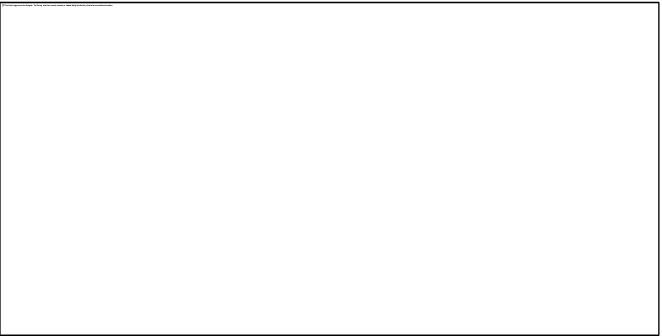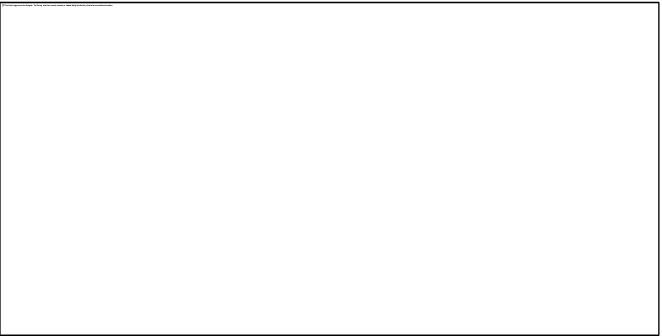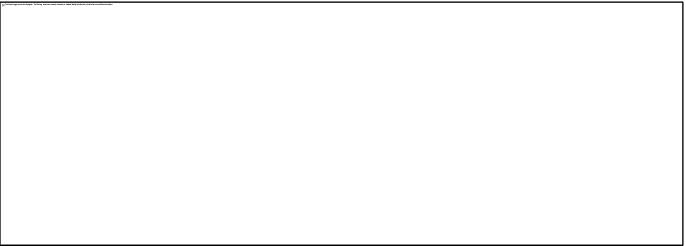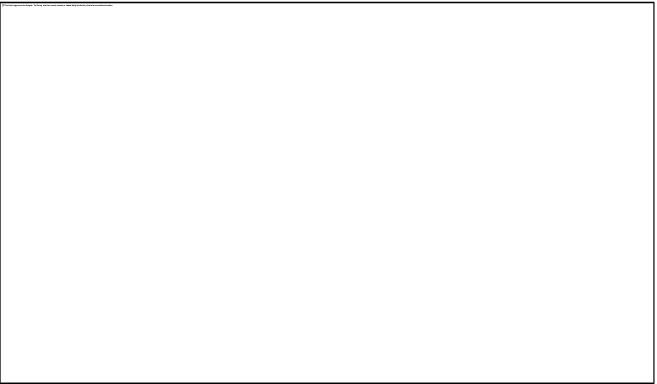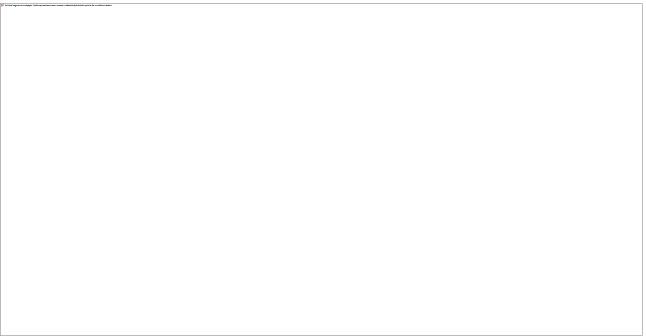How to run Inventory Pricer utility
1. To start Inventory Pricer utility, double-click the InventPricer icon on your desktop.
2. The Log In dialog is displayed. Enter your Username and Password, and then click the Done button.
3. Click on Add Change Requests on the menu bar to display the Inventory Mark Up/Mark Down Utility dialog.
Note: The screen is divided into top and bottom sections. The top section allows you to filter through and select items in the database for price changes in a variety of ways – by Department/Category/Item, by Vendor, by Subclass or by Season. The bottom section is where the user sets the price change that is to affect the items that were chosen by the settings in the top part of the screen: the Type: of change is selected here as well as the Method:, the Amount: of the change, the Effective: date and the Reason for the change:.