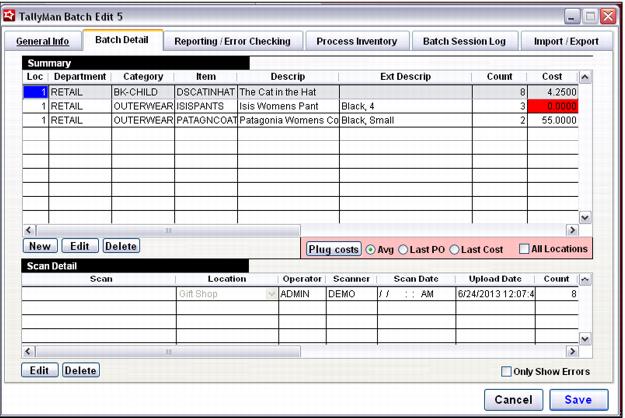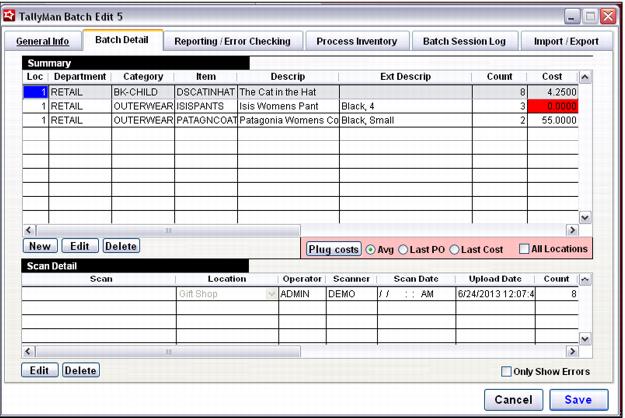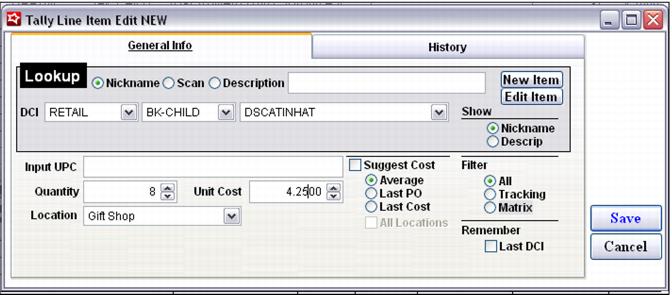Editing an existing batch
1. From the main menu, select Activities > Inventory Activities > TallyMan > TallyMan Batches. Select an existing batch from the list and click Edit.
2. To edit Item details, go to Batch Detail tab.
3. In the Summary grid, a list of items can be viewed.
4. When you highlight an item in the Summary grid, the details of that item display in the Scan Detail grid underneath.
5. Click on the Edit button to edit item details.
Costs are displayed in the main grid. If there is no cost, the cell displays in red. There is a Plug costs button to aid in getting these costs filled. With this capability you have the option of picking either the average weighted cost or the last PO cost. The default is to looking for these in the current location. (If it is a transfer, it is, the from location.) There is also an option to look across all locations.
Costs also display in the line item edit where they are editable. The line item edit has a similar function to suggest costs. No cost entered in manually or pre-existing is overwritten by these functions.
If a batch is submitted by a PPC handheld that contains an item not yet existing in the system inventory (where the operator would enter a hint for the scanned item together with the barcode or UPC code recorded), the item needs to be added to the inventory before continuing to work on the batch.
To include this item in the inventory, highlight the record in the Summary grid > click Edit under the Scan Detail grid > the Tally Line Item Edit screen displays. If the Update Empty UPC check box was checked, it puts the UPC code into the relevant DCI assigned to the item.