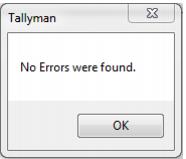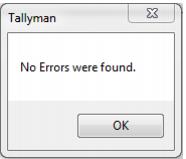Error checking
There are a number of conditions that can cause a batch to fail in processing:
1. Items that have been scanned but were not found.
• The ability exists to scan items for which there is no DCI. This can only happen with items entered via the handheld.
• These items are marked when the Check Errors button is pressed.
• Checking the Only Show Errors option on the Detail tab displays these records.
• Each item in the lower grid must be edited and a DCI selected for the item.
• If a DCI does not exist, it must be created before selection.
2. Items have no cost.
• This can happen when inventory was never received for the item in question at the specified location.
• When the Check Errors button is pressed, these items are collected and the user is prompted with a message regarding items with no cost. The operator needs to get back to the Batch Details tab to correct the cost before moving on.
• The Missing Costs Report also displays unscanned items that have no costs at the same location. The operator is then given the choice to plug in those unscanned items to the current batch using the plug cost functionality for cost fixing.
• When ready to process the batch, the user must select this file just prior to pressing the Process Inventory button.
3. Items being transferred from a location that does not have enough of the items on hand to support the transfer.
• This can happen when the on-hand count is off for the items in question at the source location.
• This warning can be overridden; however, it is recommended that the situation be corrected prior to transferring this inventory.
If all the costs and everything else are correct and you click on the Check Errors button, the following message dialog displays:
The batch is now ready for further processing activities.