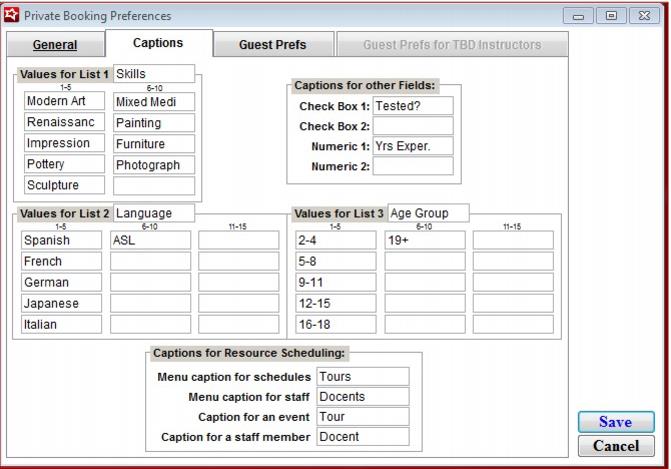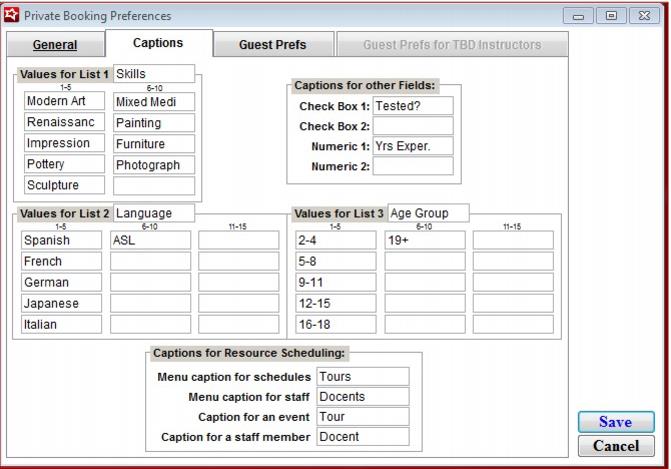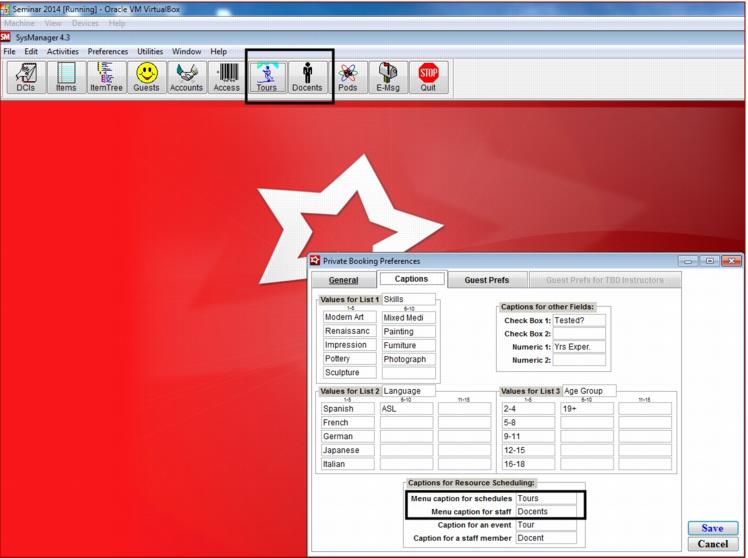Labeling and skill preference
In order to configure your system to recognize a docent schedule and to appropriately assign docent/ instructor, tour guide, etc., labels you must first open SysManager and enter your custom label preferences:
1. Select Preferences > Private Booking and the Private Booking Preferences edit dialog opens.
2. Here you can determine specific skills, attributes and qualities that docents may need for specific events, such as guided tours, classes, exhibits, etc. The example below lists:
• Value for List 1 - Skills
• Value for List 2 – Languages
• Value for List 3 - Ages that the docent will work with
• Numeric 1 - years of experience
• Check Box 1 – Have they passed their docent test
3. Click on the Captions tab to reassign labels to fit your organization needs:
The Captions tab gives users the ability to globally change the captions for private schedules, staff, event and staff members for Resource Scheduling module.
Example:
The Menu caption for schedules can be changed from the default Privates to Tours, the Menu caption for staff from Instructors to Docents, the Caption for an event from Lesson to Tour and the Caption for a staff member from Instructor to Docent.
In addition to Sales, these user defined captions are respected in the following places in SysManager:
• Menus
• Main toolbar
• Instructor Preferences form
• Instructor lookup and edit forms
• Lesson Type lookup and edit forms
• Lesson Location lookup and edit forms
• Lesson Location Max4Sale lookup and edit forms
• Instructor Pay Rate Type lookup and edit forms
• Private Booking Schedule form, including Find subform
Note: You must restart SysManager to see these caption changes take effect.